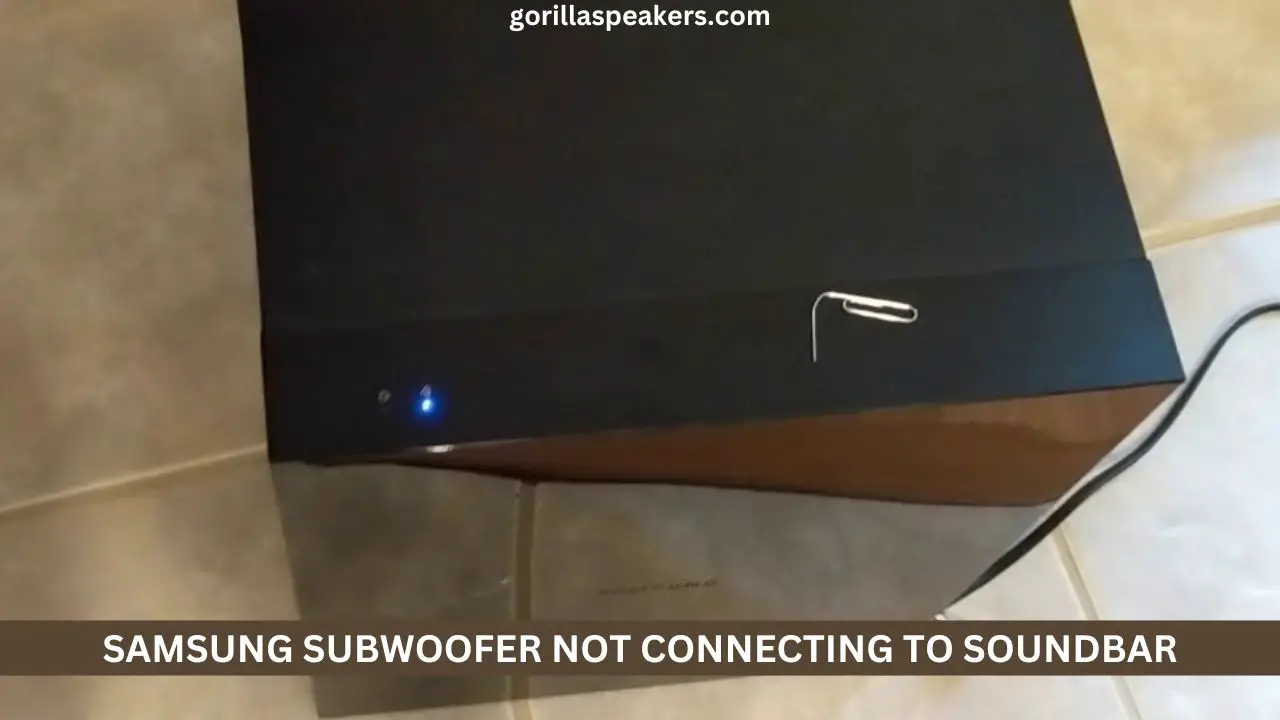Are you having trouble getting your Samsung subwoofer to connect to the soundbar?
Why isn’t my Samsung subwoofer connecting to my soundbar?
In this detailed blog post, we walk through many troubleshooting steps that can help you figure out what is preventing your system from working smoothly.
We provide step-by-step instructions for how to fix common connection problems and answer any questions you may have about setting up and configuring your audio equipment.
Read on for expert advice on how best to set up your Samsung subwoofer and get the most out of your sound system.
Also Read: How To Pair LG Soundbar To Subwoofer? (Easy Steps)
Samsung Subwoofer Not Connecting To Soundbar – Reasons And Solutions
When your brand-new subwoofer and soundbar combination does not connect to your television in the correct manner, it can be very aggravating.
After all, they were acquired together, so there should not be any problems with their connection. Sadly, it’s possible that some problems will prohibit them from joining.
But, some of these problems can be resolved without having to send the devices back to the manufacturer, take them to a repair facility, or buy new ones.
When your Samsung subwoofer is not connected to or does not connect to your soundbar, use the following steps to troubleshoot the issue.
General Solutions
Here are a few general troubleshooting options for you to try before attempting any of the more in-depth remedies that are listed below.
It’s possible that these methods will solve the problem without requiring any intrusive procedures.
- Is the subwoofer functioning properly? Before proceeding any further, check to see that both the soundbar and the subwoofer are getting electricity.
- Check your electrical outlet to see if it is working properly if any of your devices are not receiving electricity. Try plugging the gadget into a different outlet to determine whether or not it will work there.
- Bring the devices into closer proximity to one another. It’s possible that there are obstructions getting in the way of your subwoofer’s connection to the soundbar. Bring the two devices together and give the connection another shot before continuing. This step is required before moving on to the next step.
If none of these choices work, you might need to reset your soundbar or subwoofer to get it working properly again.
After the reset, you will be able to link them automatically. In the event that this does not resolve the issue, you will need to manually connect the subwoofer.
Updating the soundbar’s firmware is the final step in the troubleshooting process, and it should be done before attempting to connect the subwoofer.
1- The Subwoofer And Soundbar Are Not On The Same Network.
If your Samsung subwoofer is not connecting to your soundbar, one of the first things you should check is whether or not the two devices are on the same network.
To do this, go into the settings menu on your soundbar and look for the “Network” or “Wireless” option.
Once you’ve found it, select “Network Status” and make sure that both the subwoofer and soundbar are connected to the same network. If they are not, you will need to connect them to the same network before proceeding.
2- The Subwoofer Is Not In Pairing Mode.
Another potential reason why your Samsung subwoofer is not connecting to your soundbar is that it is not in pairing mode.
To put your subwoofer into pairing mode, press the “Pairing” button for 5 seconds or until the LED on the front of the unit starts blinking rapidly.
Once the LED is blinking rapidly, your subwoofer is in pairing mode and ready to be connected to your soundbar.
3- The Subwoofer And Soundbar Are Not Within 30 Feet Of Each Other.
If your Samsung subwoofer and soundbar are not connecting, another possible reason is that they are not within 30 feet of each other.
The Bluetooth connection between these two devices has a range of up to 30 feet, so if they are further than that apart, they will not be able to connect.
Try moving the devices closer together and see if that solves the problem.
4- There Are Too Many Walls Or Obstacles Between The Subwoofer And The Soundbar.
If there are too many walls or obstacles between your Samsung subwoofer and soundbar, that can also interfere with their Bluetooth connection and prevent them from connecting.
If possible, try moving the devices to a different location where there are fewer obstacles between them.
This will help improve their Bluetooth connection and hopefully allow them to connect successfully.
5- Are the Batteries In The Remote Control Low Or Dead?
If you’re having trouble connecting your Samsung subwoofer to your soundbar using the remote control, one potential reason is that the batteries in the remote control are low or dead.
Try interchanging the batteries in the remote control and see if that solves the problem.
If not, you may need to purchase a new remote control from Samsung or contact customer support for assistance.
6- There Is An Issue With The Firmware On Either The Soundbar Or Subwoofer.
If you’ve tried all of the above solutions and your Samsung subwoofer still won’t connect to your soundbar, there may be an issue with the firmware on either device.
To check for updates, go into the settings menu on either device and look for the “Firmware Update” option.
If there is an update available, follow the prompts to install it. Once the update has been installed, try connecting the devices again and see if that solves the problem.
7- Resetting Your Samsung Soundbar
Resetting your Samsung Soundbar should help you solve many of the connection issues you’ve been having.
In addition to this, it has the potential to solve a large number of connectivity problems.
Follow these procedures to successfully accomplish this uncomplicated task.
- Check to see that the soundbar is properly connected to a source of power. You can either use the power button on the soundbar or the remote control to turn it on.
- Keep pressing and holding the power button on whichever gadget you’re using.
- Stop holding down the power button as soon as you see the text “INIT OK” appear on the display panel. At this point, the soundbar will begin operating normally again.
Simply saying that is sufficient. At this point, your soundbar and subwoofer will attempt to link to one another automatically.
8- Automatic Connection
As soon as the reset is finished installing, the subwoofer and soundbar will begin connecting to each other automatically.
This procedure will, for the most part, go in the same manner as it did when the two of them were first starting out together.
The following is what will take place:
- Check to see that the subwoofer is powered up and operational before proceeding.
- After the soundbar has completed its restart, it will immediately begin searching for a connection.
- The subwoofer’s LED LINK indication light will flash until the connection is successfully made.
- When the connection has been successfully made, the indicator light will turn a consistent shade of blue.
- It is an indication that the automatic connection was unsuccessful if the LED LINK indicator light continues to blink for several minutes.
In the event that the connection is unsuccessful, you can make an effort to connect the subwoofer and soundbar by hand.
9- Connecting The Subwoofer Manually
There is a possibility that your soundbar and subwoofer will require a manual subwoofer connection.
This is a straightforward procedure, although finishing it up can take a few seconds or minutes.
Follow these instructions to manually connect the soundbar and subwoofer that are included with your Samsung television.
- Turn on both the soundbar and the subwoofer after you have connected them to their respective power sources.
- At the back of the subwoofer is a button labeled “ID SET.” Push this button. Because this button is set into the surface of the device, you will need a thin tool like a paperclip in order to access it.
- The ID SET button may be found on almost all Samsung subwoofers. If the subwoofer you have does not have a button on the rear that is labeled ‘ID SET,’ then you will likely need to follow the specific instructions that are included in the user manual that came with your subwoofer. This user manual is also available online for your convenience.
- Keep pressing and holding the ID SET button until the ‘STANDBY’ light goes out and the ‘LINK’ light (the blue LED on the back panel) begins quickly blinking.
- At this point, the power switch for your soundbar should still be set to the off position.
- Maintain the press of the button labeled “MUTE” on the remote control.
- Similar to the subwoofer, certain Samsung soundbars come equipped with an ID SET button. You can instead choose to reset the system by pressing this button in specific circumstances. Make sure that you check the user manual for your device to ensure that you are pressing the appropriate button for your particular model.
- Keep pressing and holding this button until the display panel on the front of your soundbar shows the words “ID SET.”
- It is necessary for the blue LED light that is located on the front of the subwoofer to be flashing.
- Turn on the soundbar’s power.
- It is important that the solid blue LED light on the front of the subwoofer turns on.
Even though it could appear to be a lengthy procedure, it should only take a few moments to complete.
The manual connection was unsuccessful if the blue LED light on the subwoofer continued to blink after it was established.
If you experience failure with this procedure more than once, you will need to go on to the next remedy or get in touch with a repair service.
10- Firmware Update Via USB
The procedure of upgrading the firmware of your soundbar through the USB port can be challenging at times, but it is very straightforward overall.
To update the firmware on your device using this technique, you will need a USB flash drive as well as a computer at home.
- Visit the Samsung Download Center on the personal computer you have at home.
- Enter your soundbar’s model number.
- Get the firmware file by going to the support page for your soundbar model and looking for the option labeled “Downloads.”
- To download the most recent version of the firmware, select the option that looks like a download button.
- The file will download to the computer that you use at home. When it’s finished, go to the location where your downloads are stored and unzip the file there.
- Copy the necessary files for the upgrade onto the USB flash device you have available. It is not appropriate to put them in a folder. If the files are currently organized in a folder on your home computer, you will need to extract them from the folder and then store them in the primary directory of the USB flash drive. Your soundbar is unable to access any files that are contained within directories.
- Your USB flash drive should be ejected from your home computer now.
- Once your soundbar is turned off, insert the USB flash drive into the corresponding port located on the soundbar’s rear panel.
- To activate the soundbar, you can either press the power button or use the remote. To access the USB source, you must first press the source button on any device.
- There are certain soundbars that do not include a source menu. In the event that this is the circumstance with your model, you may easily bypass this step and move on to the following one.
- The word “UPDATE” will appear on the display panel of your soundbar as soon as the update process has been started.
- As soon as this procedure is completed, the soundbar will be turned off.
- At this point, you should take out your remote control and push and hold the Play/Pause button for a period of five seconds. Keep holding the button until the word “INIT” displays on the display panel of your soundbar. The soundbar is about to power down.
- This indicates that the update is finished.
FAQs
How Do I Get My Samsung Soundbar To Recognize My Woofer?
Connecting your Samsung soundbar to its woofer is key to bringing out the richness and power of your sound system.
Luckily, this connection can be made in a few simple steps. First, make sure you have the compatible wireless audio kit connected to both your woofer and soundbar.
Next, select ‘SoundShare’ as the audio output on your TV remote controller and hit ‘Connect.’
Once you’ve confirmed that both devices are now linked together, adjust the volume levels for each until you’ve reached the desired balance.
Last but not least, sit back, relax, and enjoy your newly set up audio experience!
How Do I Resync My Samsung Soundbar Subwoofer?
Syncing your Samsung soundbar subwoofer is actually quite simple when you know what to do.
To begin, make sure the power cords for both the soundbar and the subwoofer are connected to their respective devices and also plugged into a wall outlet.
The real key to getting everything synced up is paying attention to the LED lights on both components.
When that happens, everything should be connected and ready for you to start enjoying quality audio!
How Do I Reset My Samsung Wireless Subwoofer?
Resetting a Samsung wireless subwoofer may seem intimidating, but it’s actually quite simple and straightforward.
All you need to do is press the ‘Reset’ button located on the side of the subwoofer, then press and hold it for 3 seconds.
That’s all there is to it! In no time at all, you’ll be back up and running with crystal-clear audio quality.
How Do I Pair My Samsung Bluetooth Soundbar Subwoofer?
Connecting your Samsung Bluetooth soundbar subwoofer can be done in just a few simple steps.
First, make sure that both the soundbar and the subwoofer are powered on and that you have turned on Bluetooth on both devices.
If the soundbar and subwoofer are successfully paired, its lights should flicker blue rather than red or green.
Next, use your mobile device to search for available nearby Bluetooth devices, select Samsung Sound+ Sub-Woofer, and connect when prompted.
Once the connection is established, you should be able to hear the sound come out of your soundbar/subwoofer combination as expected!
Now that it’s connected properly, get ready to sit back, relax and enjoy your favorite tunes with high-quality audio from your Samsung Bluetooth soundbar subwoofer pairing!
Final Thoughts
There is a good chance that one of these options will resolve the issues you are experiencing.
If you still are unable to connect the subwoofer to the soundbar, you will need to determine whether to have the devices serviced or replaced.
Evaluate your alternatives. If the television is still covered by the manufacturer’s warranty, you can contact Samsung at any time for assistance or to request a replacement.
You may check out some of the articles that we have on the site if you are also interested in finding out more about soundbars and the problems they might cause.
Also Read: JBL vs Bose Subwoofer